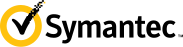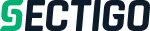- Home
- Help
- Integrations & APIs
- WHMCS CyberSSL module
WHMCS CyberSSL module
Our tutorial will explain how to install and activate the WHMCS CyberSSL module
1. Download the archive with the WHMCS CyberSSL module from the following link:whmcs_mod.zip
2. Extract the archive to your_WHMCS_directory/modules/servers/cyberssl
3. Do the following steps in order to add a CyberSSL Product to WHMCS:
Go to your WHMCS Admin Panel
Setup->Products/Services->Create a New Product
Module Settings
Choose Module Name - CyberSSL
Api key can be generated at the following page:
https://www.cyberssl.com/profile_settings
For a Paid SSL Certificate choose the following option:
Automatically setup the product as soon as the first payment is received
For a Trial SSL Certificate choose:
Automatically setup the product as soon as an order is placed
Pricing:
For a Paid SSL Certificate choose the following option:
Payment Type:Recurring
For a Trial SSL Certificate choose:
Payment Type:Free
4. To add the addon domains option for multi-domain Certificates:
Go to your WHMCS Admin Panel
1. Setup->Products/Services->Configurable Options->Create a new group.
2. Add the configurable option with the following name: Addon Domains or SAN.
3. Add the following values for the created option using the following format:
No Domains, 1 Domain, 2 Domains, ...
no domains, 1 domain, 2 domain, ...
0 domain, 1 domain, 2 domains, ...
0 san, 1 san, 2 san, ...
no addon domains, 1 addon domains, 2 addon domains, ...
The maximum number of domains for a multi-domain SSL is 100 for Comodo
and 25 domains for Symantec/GeoTrust/Thawte.