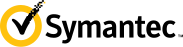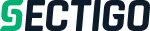Certificates Frequently Asked Questions
Find answers to common questions about SSL certificates and code signing certificates. Learn how to manage your certificates, check expiration dates, download your files, and ensure your website and software maintain proper security credentials. These frequently asked questions will help you navigate certificate management with ease.
FAQ
To renew your SSL certificate:
- Log into your SSL provider's dashboard
- Navigate to your certificate management section
- Select the certificate you want to renew
- Follow the renewal process and complete payment
- Download and install the new certificate
It's recommended to renew your certificate 30 days before expiration to avoid any service interruptions. Many providers offer automatic renewal options to ensure continuous protection. Please note that up to 30 days will be added to the next certificate to compensate.
When you renew an SSL certificate, you're actually getting a new certificate with a new expiration date. The renewal process generates a fresh certificate with updated validity periods and potentially improved security features.
If you don't renew your SSL certificate before expiration:
- Visitors will see security warnings in their browsers
- Your website will appear as "Not Secure"
- Search engines may lower your site's ranking
- Customer trust and conversions may decrease
- Some browsers may block access to your site entirely
You can use our FREE ssl checker to check if the SSL certificate has been installed https://www.cyberssl.com/tools/sslchecker . Also you can contact us and we'll check it for you.
You can download your SSL certificate directly from your CyberSSL account. Simply log in and go to https://www.cyberssl.com/account/orders where you'll find download options for your issued certificates alongside your order details.
There are 2 options to generate a CSR code:
- OPTION 1: Generate the CSR code automatically during the SSL activation process on CyberSSL.com
- OPTION 2: Manually generate the CSR code on the server using openssl:
openssl req -out CSR.csr -new -newkey rsa:2048 -nodes -keyout privatekey.key
An SSL Certificate is a digital certificate that secures the connection between your website and the user’s browser. This ensures your website visitors that they can trust your website. The SSL Certificate has the following features:
- The SSL Certificate adds a green lock to your website address bar.
- It encrypts the connection between your website and the user, so no one can steal the confidential information such as login details or email messages.
- The SSL Certificate comes with a FREE trust site seal
- The SSL Certificate with Extended Validation provides green address bar with the company details.
The CSR or the Certificate Signing Request is a special code (encrypted text) that contains all the required information for issuing the Certificate: the domain name, additional domain names for SAN/multi-domain SSL Certificate, full name, organization, organization unit, e-mail, city, state and country of the person or company who purchased the SSL Certificate. Generating a CSR is a requirement for the activation of an SSL Certificate order. The CSR is sent to the Certificate Authority during the SSL Certificate activation process. There are two ways to generate a CSR:1) It can be generated automatically by CyberSSL during the SSL activation process, or2) It can be generated manually on your server. The CSR code begins with -----BEGIN CERTIFICATE REQUEST--- and ends with -----END CERTIFICATE REQUEST-----
- STEP 1: Follow this link: https://www.cyberssl.com/my_orders
- STEP 2: If the certificate is activated, click the “Status” button to get the Private Key, Certificate and Certificate Chain.
- STEP 3: Install the SSL Certificate on your server or contact us, so we can help you with the installation. In some cases, we require an additional fee for your website configuration.